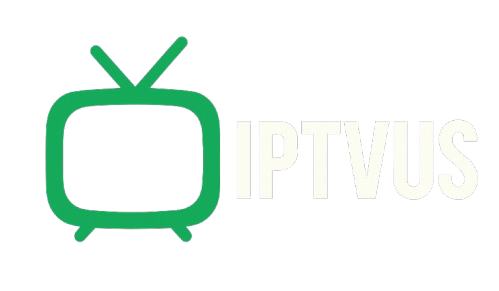How to use IPTV?

How to Use IPTV? A Step-by-Step Guide for Beginners
Introduction: Ready to Cut the Cord?
Are you tired of paying for expensive cable TV packages that come with hundreds of channels you never watch? Or maybe you’re frustrated with rigid schedules that force you to miss your favorite shows? If so, you’re not alone — millions of people are switching to IPTV for more control, flexibility, and affordability. But for newcomers, one question pops up immediately: How to use IPTV?
In this comprehensive guide, I’ll break down everything you need to know — from what IPTV actually is, how it works, what you need to get started, and step-by-step instructions for using it. By the end of this post, you’ll feel confident setting up and enjoying IPTV on any device.
What Is IPTV and Why Is It So Popular?
Before we dive into how to use IPTV, let’s clarify what it means. IPTV stands for Internet Protocol Television, which is just a fancy way of saying you watch TV through an internet connection instead of traditional cable or satellite signals.
Why is this a big deal? Because IPTV lets you:
- Stream live TV, movies, and shows on-demand
- Watch on your TV, smartphone, tablet, or computer
- Pause, rewind, or record shows
- Avoid pricey contracts with cable companies
In short, IPTV puts you in control. No more waiting around for reruns or paying extra for channels you don’t need.
How Does IPTV Work? A Quick Overview
The magic of IPTV happens because your TV shows and movies are delivered through your internet. This works a lot like Netflix or YouTube — but instead of just movies, you can watch live channels too.
Here’s a simple breakdown:
- Content Provider: This is the company or service offering TV channels and movies.
- Internet Connection: The shows and channels are streamed to your device using your broadband or fiber connection.
- IPTV App or Box: You use an app or a special IPTV box to access the content.
- Your Device: You watch the content on your TV, smartphone, tablet, or PC.
This is why knowing how to use IPTV properly is key to getting a smooth, buffer-free experience.
What Do You Need to Use IPTV?
Let’s break down the essentials before learning how to use IPTV step by step.
1. A Good Internet Connection
A stable, high-speed connection is crucial. Ideally, you should have at least 10-20 Mbps per stream to avoid buffering. If you plan to watch in HD or 4K, faster is better.
2. A Subscription or IPTV Source
You’ll need an IPTV service provider. Some are free, but paid services generally offer better reliability, customer support, and more channels.
3. A Compatible Device
You can watch IPTV on:
- Smart TVs (Samsung, LG, Android TV)
- Smartphones and tablets (Android or iOS)
- Computers (Windows, Mac)
- Streaming devices (Amazon Fire Stick, Roku, MAG boxes)
- Dedicated IPTV boxes
4. An IPTV App
Most IPTV providers recommend specific apps like:
- Smart IPTV (SIPTV)
- IPTV Smarters Pro
- Perfect Player
- TiviMate
These apps help organize your channels and make watching easy.
How to Use IPTV? A Step-by-Step Guide
Now that you have the basics, let’s get into the heart of it: How to use IPTV? Below is a simple guide anyone can follow.
Step 1: Choose a Reliable IPTV Provider
Research and pick an IPTV provider that suits your budget and channel preferences. Look for reviews, check trial options, and make sure they offer good support.
Tip: Avoid suspiciously cheap services. They may buffer a lot or stop working suddenly.
Step 2: Get the M3U Playlist or Portal URL
After subscribing, your provider will give you either:
- An M3U Playlist URL (a file or link with your channel list)
- A Portal URL (for set-top boxes like MAG)
Keep this info safe — you’ll need it to set up your app.
Step 3: Install an IPTV App
Download and install an IPTV app on your chosen device. For example:
- Smart TVs: Smart IPTV or TiviMate
- Android Devices: IPTV Smarters Pro or Perfect Player
- Fire Stick: TiviMate or IPTV Smarters Pro
- Computers: VLC Media Player can even play IPTV links
Step 4: Add Your IPTV Playlist
Open the app and enter your M3U Playlist URL or Portal URL. This connects the app to your IPTV provider’s server.
Example on IPTV Smarters Pro:
- Open the app.
- Click Add New User.
- Choose Load Your Playlist or File/URL.
- Enter your M3U link.
- Save and refresh — your channels should appear.
Step 5: Organize and Enjoy
Most IPTV apps let you:
- Sort channels into categories (Sports, Movies, News, etc.)
- Create favorites lists
- Record or pause live TV (if supported)
Now, sit back, grab your popcorn, and enjoy watching!
Troubleshooting: Common IPTV Issues and Fixes
Even when you know how to use IPTV, issues can pop up. Here are quick fixes for common problems.
Buffering and Freezing
- Check your internet speed. Restart your router.
- Use an Ethernet cable instead of Wi-Fi for more stable streaming.
- Try changing channels. Sometimes one server may be overloaded.
Playlist Not Loading
- Double-check your M3U or Portal URL — typos cause errors.
- Make sure your subscription is still active.
- Try reinstalling the app or updating it.
Audio/Video Out of Sync
- Change the video player option in your app settings (e.g., switch from default to VLC player).
- Restart your device.
Knowing how to use IPTV also means knowing how to handle hiccups smoothly!
How to Use IPTV? Tips for the Best Experience
Here are some bonus pointers to make the most of your IPTV service:
✅ Use a VPN: Some ISPs throttle IPTV traffic. A VPN can help avoid buffering and protect your privacy.
✅ Keep Your Apps Updated: Updates fix bugs and improve streaming quality.
✅ Use a Dedicated IPTV Box: Devices like MAG boxes or Android TV boxes often offer better performance than generic smart TVs.
✅ Split Bandwidth: If multiple people stream in your home, make sure your internet can handle it.
IPTV and Legality: What You Should Know
One important note when learning how to use IPTV: Always choose legitimate providers. Many shady services illegally redistribute copyrighted content. Using such services can put you at risk of fines or malware.
Stick to reputable IPTV providers or official streaming apps that respect licensing laws.
How to Use IPTV? On Different Devices
Here’s a quick look at how to use IPTV on popular devices.
Smart TV
- Install Smart IPTV or another supported app from your TV’s app store.
- Enter your M3U Playlist URL.
- Refresh, and channels will appear on your TV’s screen.
Fire Stick
- Install IPTV Smarters Pro or TiviMate from Downloader or App Store.
- Add your Playlist URL.
- Enjoy streaming with your remote.
Android Phone
- Download IPTV Smarters Pro from Google Play.
- Add your Playlist.
- Watch on the go — even cast to your TV with Chromecast.
Computer
- Install VLC Media Player.
- Click Media > Open Network Stream.
- Paste your M3U URL and hit play.
Is IPTV Better Than Cable?
For many, the answer is yes! IPTV offers:
- No contracts
- Customizable channel lists
- On-demand movies and series
- Lower monthly costs
But it does depend on having good internet and a reliable provider.
Conclusion: Ready to Master How to Use IPTV?
By now, you should have a clear, step-by-step understanding of how to use IPTV on any device. Whether you’re a binge-watcher, sports fanatic, or casual viewer, IPTV can transform how you enjoy television — giving you flexibility, savings, and an endless library of entertainment at your fingertips.
So, why wait? Try out a trusted IPTV service today, follow this guide, and cut the cord for good.
Meta Description for SEO:
Want to know how to use IPTV? This complete guide explains what IPTV is, what you need to get started, and how to set it up on any device, step by step.