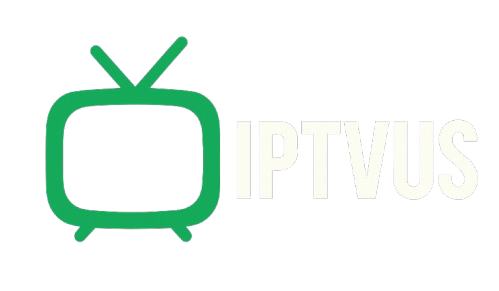How To Install IPTV On Smart TV
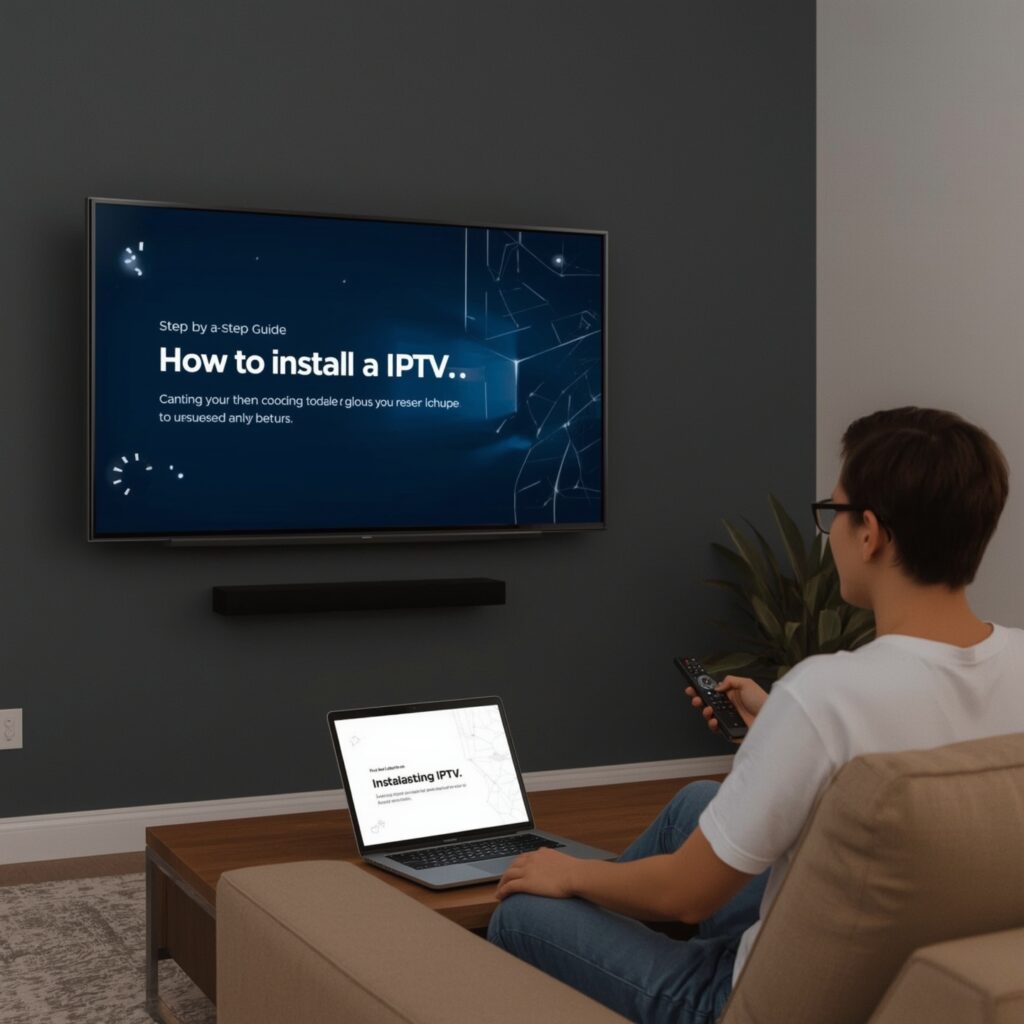
How To Install IPTV On Smart TV: Your Complete 2025 Guide
Are you tired of paying hefty cable bills while missing out on your favorite international channels? You’re not alone. Millions of viewers worldwide are discovering the freedom and flexibility that Internet Protocol Television (IPTV) offers. How To Install IPTV On Smart TV has become one of the most searched queries as people seek affordable alternatives to traditional broadcasting methods.
In this comprehensive guide, we’ll walk you through everything you need to know about bringing IPTV to your Smart TV. Whether you’re a tech novice or someone who’s comfortable with digital installations, this article will provide you with step-by-step instructions, troubleshooting tips, and expert insights to help you enjoy thousands of channels from around the globe.
IPTV technology has revolutionized how we consume television content, offering unprecedented control over what we watch and when we watch it. Unlike traditional cable or satellite services, IPTV delivers content through your internet connection, giving you access to live TV, video-on-demand, and catch-up services all in one package. The best part? You can enjoy all of this directly on your Smart TV without needing additional hardware in most cases.
Understanding IPTV Technology
Before diving into the installation process, it’s crucial to understand what IPTV actually is and how it differs from traditional television services. IPTV stands for Internet Protocol Television, which essentially means television content delivered over the internet rather than through traditional terrestrial, satellite, or cable formats.
The technology works by converting television signals into small data packets that are transmitted over your internet connection. These packets are then reassembled by your Smart TV or IPTV device to display the content on your screen. This method offers several advantages over conventional broadcasting, including better picture quality, more channel options, and interactive features.
One of the most significant benefits of IPTV is its flexibility. Unlike cable TV, where you’re limited to watching programs at scheduled times, IPTV often includes time-shifting capabilities, allowing you to pause, rewind, or record live television. Many IPTV services also offer extensive on-demand libraries, giving you access to movies, TV shows, and documentaries whenever you want to watch them.
Smart TV Compatibility and Requirements
Not all Smart TVs are created equal when it comes to IPTV compatibility. Before learning How To Install IPTV On Smart TV, you need to ensure your television meets the necessary requirements. Most modern Smart TVs running on Android TV, webOS, Tizen, or Roku TV platforms support IPTV applications, but the installation process varies depending on your TV’s operating system.
The primary requirement for IPTV on Smart TV is a stable internet connection. While IPTV can technically work with slower connections, we recommend a minimum internet speed of 10 Mbps for standard definition content and at least 25 Mbps for 4K streaming. Your Smart TV should also have sufficient storage space to download and install IPTV applications, typically requiring 100-500 MB depending on the app.
Most Smart TVs manufactured after 2015 support IPTV applications either through their built-in app stores or through sideloading methods. However, some older models or budget Smart TVs might have limited functionality. If your Smart TV doesn’t support IPTV apps directly, don’t worry – there are alternative methods we’ll discuss later in this guide.
Popular IPTV Apps for Smart TVs
The market offers numerous IPTV applications, each with unique features and capabilities. Understanding How To Install IPTV On Smart TV becomes easier when you know which apps work best with your specific television model and IPTV service provider.
IPTV Smarters Pro is one of the most popular choices among users. This versatile app supports multiple playlist formats and offers an intuitive interface that works well on large Smart TV screens. It includes features like EPG (Electronic Program Guide), parental controls, and the ability to organize channels into custom categories.
TiviMate is another excellent option, particularly praised for its clean interface and advanced features. While it’s primarily designed for Android devices, it can be installed on Android TV-based Smart TVs. The app offers premium features like recording capabilities, multiple playlist support, and detailed EPG information.
Perfect Player stands out for its simplicity and reliability. This lightweight app is perfect for users who want a straightforward IPTV experience without complicated setup procedures. It supports various playlist formats and includes basic features like favorites, parental controls, and multiple audio tracks.
For users with LG Smart TVs, SS IPTV is often the go-to choice. This app is specifically designed for webOS and offers excellent compatibility with LG’s Smart TV platform. It supports external playlists, has a user-friendly interface, and provides stable streaming performance.
Step-by-Step Installation Guide for Android TV
Android TV-based Smart TVs offer the most straightforward approach to IPTV installation. If you’re wondering How To Install IPTV On Smart TV running Android TV, follow these detailed steps:
First, ensure your Android TV is connected to the internet and your Google account is properly set up. Navigate to the Google Play Store on your Smart TV using your remote control. You can usually find the Play Store icon in the apps section or on your home screen.
Once in the Play Store, use the search function to look for your preferred IPTV app. For this example, we’ll use IPTV Smarters Pro. Type “IPTV Smarters Pro” in the search bar and select the official app from the results. Be careful to choose the legitimate version, as there are many copycat apps that might not work properly or could pose security risks.
Click the “Install” button and wait for the app to download and install on your Smart TV. The installation process typically takes 2-5 minutes, depending on your internet speed and the app’s size. Once installed, you’ll see the app icon in your apps section.
Launch the IPTV app and you’ll be prompted to enter your IPTV service details. This typically includes your username, password, and server URL, which should be provided by your IPTV service provider. Some apps also support M3U playlist URLs, which is another common way to access IPTV content.
After entering your credentials, the app will load your channel list and EPG data. This process might take a few minutes for the first time, especially if you have a large number of channels. Once everything is loaded, you can start enjoying your IPTV content directly on your Smart TV.
Installing IPTV on Samsung Smart TVs
Samsung Smart TVs use the Tizen operating system, which has its own unique approach to app installation. Understanding How To Install IPTV On Smart TV with Samsung’s platform requires a slightly different method compared to Android TV.
Samsung’s official app store, called Samsung Apps or Smart Hub, has limited IPTV options compared to Google Play Store. However, you can still find some IPTV apps like SS IPTV directly in the Samsung Apps store. To access it, press the Smart Hub button on your Samsung TV remote and navigate to the Apps section.
Search for “SS IPTV” in the Samsung Apps store and install it following the on-screen instructions. This app is specifically designed for Samsung Smart TVs and offers good compatibility with the Tizen platform. Once installed, you can configure it with your IPTV service credentials or M3U playlist URL.
If you can’t find suitable IPTV apps in the Samsung Apps store, you have alternative options. One method is to use the built-in web browser on your Samsung Smart TV to access web-based IPTV players. While this method works, it’s generally less convenient than using dedicated apps.
Another option for Samsung Smart TV users is to use external devices like Amazon Fire TV Stick, Chromecast, or dedicated IPTV boxes. These devices can be connected to your Samsung TV’s HDMI port and offer more extensive IPTV app selection and better performance in many cases.
LG Smart TV IPTV Installation
LG Smart TVs running webOS have their own ecosystem for apps and services. When learning How To Install IPTV On Smart TV with LG devices, you’ll primarily work with LG’s Content Store and potentially some alternative installation methods.
The LG Content Store offers limited IPTV applications, but SS IPTV is usually available and works well with webOS. To install it, press the home button on your LG TV remote and navigate to the LG Content Store. Search for “SS IPTV” and install the application following the standard procedure.
Once SS IPTV is installed on your LG Smart TV, launch the app and you’ll be prompted to add your IPTV content. You can do this by entering an M3U playlist URL or by using the app’s built-in content discovery features. The app supports external playlists, which means you can load your IPTV service’s channel list directly into the application.
For LG Smart TVs, you can also use the built-in media player to access IPTV content. Some IPTV services provide direct streaming URLs that can be played using LG’s native media player. While this method has limitations compared to dedicated IPTV apps, it can be useful for accessing specific channels or content.
If you’re not satisfied with the limited IPTV options on LG Smart TVs, consider using external streaming devices. Apple TV, NVIDIA Shield, or Amazon Fire TV Stick can significantly expand your IPTV capabilities and offer better app selections and performance.
Roku TV IPTV Setup
Roku TV has a unique approach to content delivery, and understanding How To Install IPTV On Smart TV with Roku requires knowledge of their channel system. Roku doesn’t have traditional apps but instead uses “channels” that provide various content and services.
The Roku Channel Store offers some IPTV-related channels, though the selection is more limited compared to Android TV or other platforms. Look for channels like “IPTV Player” or “M3U Player” in the Roku Channel Store. These channels can load external M3U playlists and provide basic IPTV functionality.
To install IPTV channels on Roku TV, navigate to the Roku Channel Store from your home screen. Search for IPTV-related channels and install them following the standard Roku installation process. Once installed, you can configure these channels with your IPTV service details.
Roku TV also supports screen mirroring and casting, which opens up additional possibilities for IPTV viewing. You can use IPTV apps on your smartphone or tablet and cast the content to your Roku TV. This method often provides better functionality than the limited native Roku IPTV channels.
For the best IPTV experience on Roku TV, many users opt to connect external devices like Amazon Fire TV Stick or Chromecast. These devices offer more comprehensive IPTV app selections and often provide better performance than Roku’s native IPTV channels.
Alternative Installation Methods
When standard app store installations aren’t available or suitable, there are alternative methods to learn How To Install IPTV On Smart TV. These methods require more technical knowledge but can provide access to a wider range of IPTV applications and services.
Sideloading is one popular alternative method, particularly for Android TV-based Smart TVs. This process involves installing APK files directly onto your Smart TV without using the official app store. To sideload IPTV apps, you’ll need to enable “Unknown Sources” in your TV’s security settings and use a file manager app to install APK files from USB drives or network storage.
Another alternative is using web-based IPTV players through your Smart TV’s built-in browser. Many IPTV services offer web players that can be accessed directly through your TV’s internet browser. While this method works, it’s generally less convenient than using dedicated apps and may have performance limitations.
DLNA and media server solutions provide another approach to IPTV on Smart TVs. You can set up a media server on your computer or NAS device that streams IPTV content to your Smart TV. This method requires more setup but can provide excellent performance and flexibility.
For users with older Smart TVs or limited app support, external streaming devices remain the best alternative. Devices like Amazon Fire TV Stick, Chromecast with Google TV, or Apple TV can transform any Smart TV into a powerful IPTV streaming device with access to numerous applications and services.
Troubleshooting Common Issues
Even with proper installation, you might encounter issues when learning How To Install IPTV On Smart TV. Understanding common problems and their solutions can save you time and frustration.
Buffering and playback issues are among the most common problems IPTV users face. These issues are often related to internet speed, network congestion, or server problems. To resolve buffering issues, first test your internet speed to ensure it meets the minimum requirements for your desired streaming quality. If your speed is adequate, try changing your IPTV app’s buffer settings or switching to a different server if your service provider offers multiple options.
App crashes and freezing can occur due to insufficient memory, outdated software, or compatibility issues. Ensure your Smart TV’s firmware is up to date, as manufacturers regularly release updates that improve app performance and compatibility. Clear your IPTV app’s cache and data if the option is available, and restart your Smart TV to free up system resources.
Channel loading problems might be related to playlist issues or server downtime. Verify that your IPTV service is active and your credentials are correct. If you’re using an M3U playlist, ensure the URL is valid and accessible. Some IPTV services require periodic playlist updates, so check with your provider if channels aren’t loading properly.
Audio and video sync issues can be frustrating but are usually fixable through app settings. Most IPTV apps offer audio delay adjustments that can help synchronize audio and video streams. If sync issues persist, try switching between different video decoders in your app settings, as some decoders work better with specific content types.
Optimizing Your IPTV Experience
Once you’ve successfully learned How To Install IPTV On Smart TV, optimizing your setup can significantly improve your viewing experience. Several factors contribute to optimal IPTV performance, from network configuration to app settings.
Network optimization is crucial for smooth IPTV streaming. Use a wired Ethernet connection whenever possible, as it provides more stable and faster connectivity compared to Wi-Fi. If you must use Wi-Fi, ensure your Smart TV is close to your router and that you’re using the 5GHz band for better performance. Consider upgrading your internet package if you frequently experience buffering or quality issues.
Quality settings in your IPTV app can significantly impact your viewing experience. While it’s tempting to always choose the highest quality available, consider your internet speed and data usage limits. Many IPTV apps offer adaptive streaming that automatically adjusts quality based on your connection speed, which can provide a good balance between quality and stability.
EPG (Electronic Program Guide) configuration enhances your IPTV experience by providing program information and scheduling capabilities. Most IPTV services include EPG data, but you might need to configure it properly in your app settings. A well-configured EPG makes it easier to find content and plan your viewing schedule.
Organize your channels effectively using favorites, categories, and custom playlists. Most IPTV apps allow you to create custom channel lists, hide unwanted channels, and organize content by genre or language. Taking time to organize your channels will make your daily IPTV experience much more enjoyable.
Legal Considerations and Best Practices
When exploring How To Install IPTV On Smart TV, it’s essential to understand the legal landscape and follow best practices to ensure you’re using IPTV services responsibly and legally.
Choose legitimate IPTV services that have proper licensing agreements for the content they distribute. While there are many IPTV services available, not all of them operate legally. Legitimate services typically have clear terms of service, customer support, and transparent pricing structures. They also usually offer free trials or money-back guarantees, which illegal services rarely provide.
Protect your privacy and security by using reputable IPTV services and avoiding suspicious applications or services that request unnecessary permissions. Be cautious about sharing your personal information with unknown IPTV providers, and consider using VPN services if privacy is a concern in your region.
Understand the terms of service for your IPTV provider and comply with any usage restrictions. Some services limit the number of simultaneous connections or restrict sharing accounts with others. Violating these terms could result in service suspension or account termination.
Keep your Smart TV’s firmware and IPTV apps updated to ensure you have the latest security patches and features. Manufacturers and app developers regularly release updates that improve performance, fix bugs, and address security vulnerabilities.
Advanced Features and Customization
Modern IPTV applications offer numerous advanced features that can enhance your viewing experience once you’ve mastered the basics of How To Install IPTV On Smart TV. Understanding these features can help you get the most out of your IPTV setup.
Recording and time-shifting capabilities allow you to record live TV programs and watch them later. Many IPTV apps support these features, though you’ll need adequate storage space on your Smart TV or connected storage device. Some apps also offer cloud recording services that store recordings on remote servers.
Multi-screen and picture-in-picture features enable you to watch multiple channels simultaneously. This is particularly useful for sports events or news monitoring. Check if your IPTV app and Smart TV support these features, as they can significantly enhance your viewing experience.
Parental controls help you manage content access for family members. Most IPTV apps offer PIN-protected channels, content filtering, and viewing time restrictions. Configure these settings appropriately to ensure age-appropriate content access for all family members.
Custom themes and interface customization options allow you to personalize your IPTV experience. Many apps offer different color schemes, layout options, and icon sets. While these features might seem cosmetic, they can make your daily IPTV use more enjoyable and efficient.
Future of IPTV Technology
As we look toward the future, IPTV technology continues to evolve, offering new possibilities for how we consume television content. Understanding these trends can help you make informed decisions about your IPTV setup and future upgrades.
4K and 8K streaming capabilities are becoming more common in IPTV services. As internet speeds improve and compression technologies advance, ultra-high-definition content will become more accessible. Ensure your Smart TV and internet connection can handle these higher resolutions if you plan to upgrade to premium quality content.
Artificial intelligence and machine learning are being integrated into IPTV platforms to provide better content recommendations and personalized viewing experiences. These technologies can analyze your viewing habits and suggest content that matches your preferences, making content discovery more efficient.
Cloud-based IPTV services are reducing the need for local storage and processing power. These services handle much of the heavy lifting on remote servers, allowing even basic Smart TVs to access advanced IPTV features. This trend makes IPTV more accessible to users with older or less powerful Smart TV models.
Integration with smart home systems is becoming more common, allowing you to control your IPTV experience through voice commands and automation. This integration can enhance convenience and provide seamless entertainment experiences as part of your broader smart home ecosystem.
Conclusion
Learning How To Install IPTV On Smart TV opens up a world of entertainment possibilities, providing access to thousands of channels, on-demand content, and advanced features that traditional television services simply can’t match. Throughout this comprehensive guide, we’ve covered everything from basic installation procedures to advanced optimization techniques, ensuring you have the knowledge needed to successfully set up and enjoy IPTV on your Smart TV.
The key to successful IPTV installation lies in understanding your Smart TV’s capabilities, choosing the right IPTV service and application, and properly configuring your setup for optimal performance. Whether you’re using an Android TV, Samsung Smart TV, LG webOS device, or Roku TV, there are viable options available to bring IPTV to your living room.
Remember that the IPTV landscape is constantly evolving, with new applications, services, and technologies emerging regularly. Stay informed about updates and improvements to ensure you’re getting the best possible experience from your IPTV setup. Don’t hesitate to experiment with different apps and services to find the combination that works best for your specific needs and preferences.
As you embark on your IPTV journey, prioritize legal and legitimate services that provide proper licensing and customer support. While the technology offers incredible flexibility and value, using it responsibly ensures you can enjoy these benefits without legal or security concerns.
The future of television is undoubtedly moving toward internet-based delivery systems, and IPTV represents a significant part of this evolution. By mastering How To Install IPTV On Smart TV now, you’re positioning yourself at the forefront of this entertainment revolution, ready to enjoy the flexibility, variety, and convenience that IPTV technology offers.
Take the time to properly set up your IPTV system, explore its features, and optimize your configuration for the best possible experience. With the right setup and service, you’ll wonder how you ever lived without the freedom and flexibility that IPTV provides.
Meta Description: Learn How To Install IPTV On Smart TV with our comprehensive 2025 guide covering Android TV, Samsung, LG, and Roku installation methods plus troubleshooting tips.